Mobile Screen Reader Cheat Sheets
Introduction
I was watching a Deque talk on how to use Talkback and some of the sections stuck with me:
And it got me thinking, “How do developers use TalkBack?” I have to admit learning how to use it was not a fun experience for me, and normally learning it comes from necessity. I only learned about actions a year ago, and I’ve been doing this for a while as a specialization.
Cheat sheets
Android
| GESTURES | ||
Next element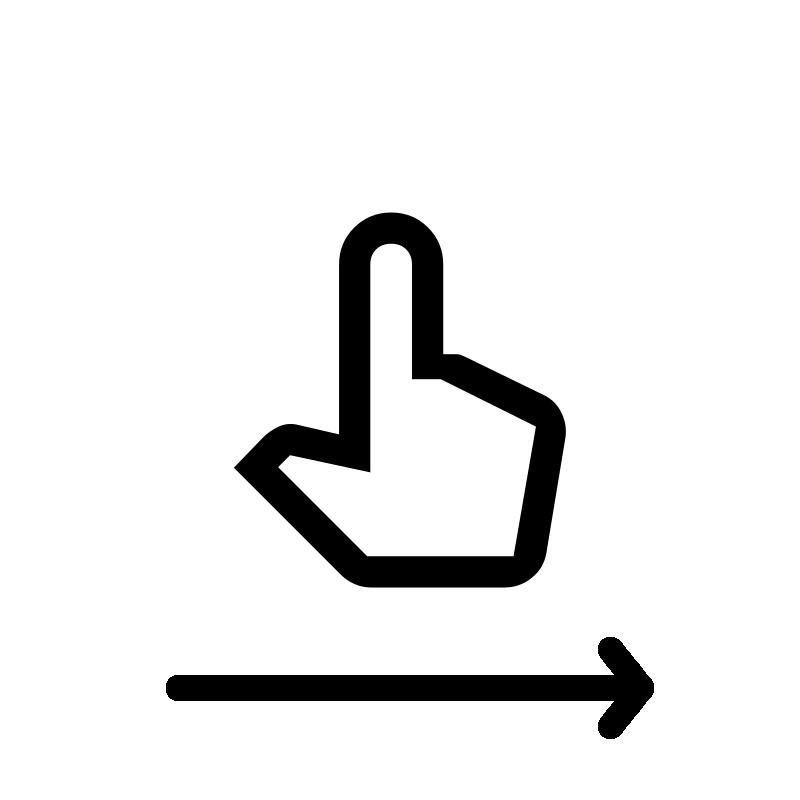 Single finger swipe Single finger swipeleft to right ALT + →
|
Previous element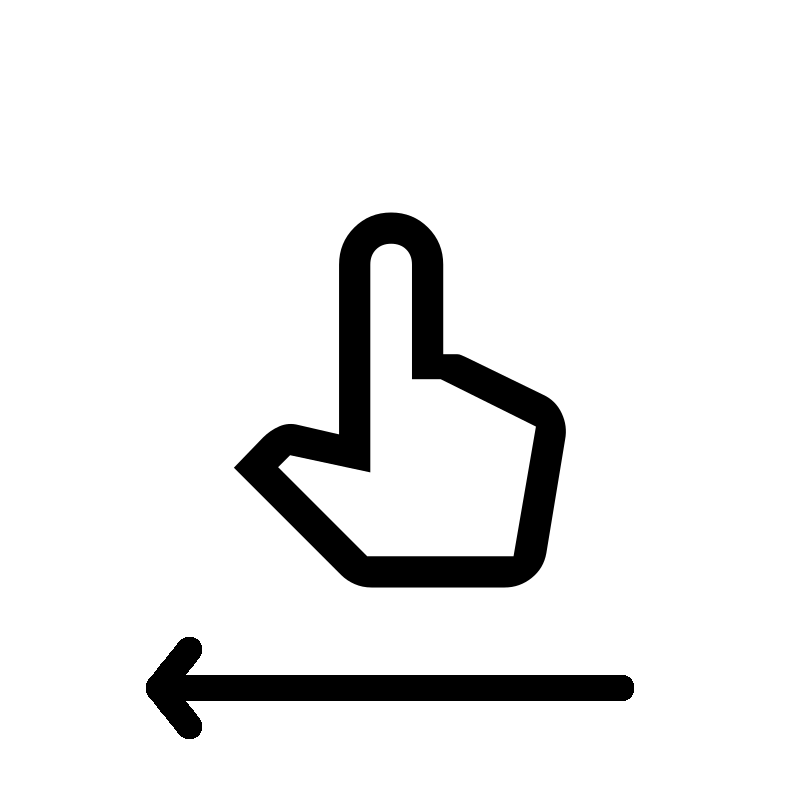 Single finger swipe Single finger swiperight to left ALT + ←
|
Tap or activate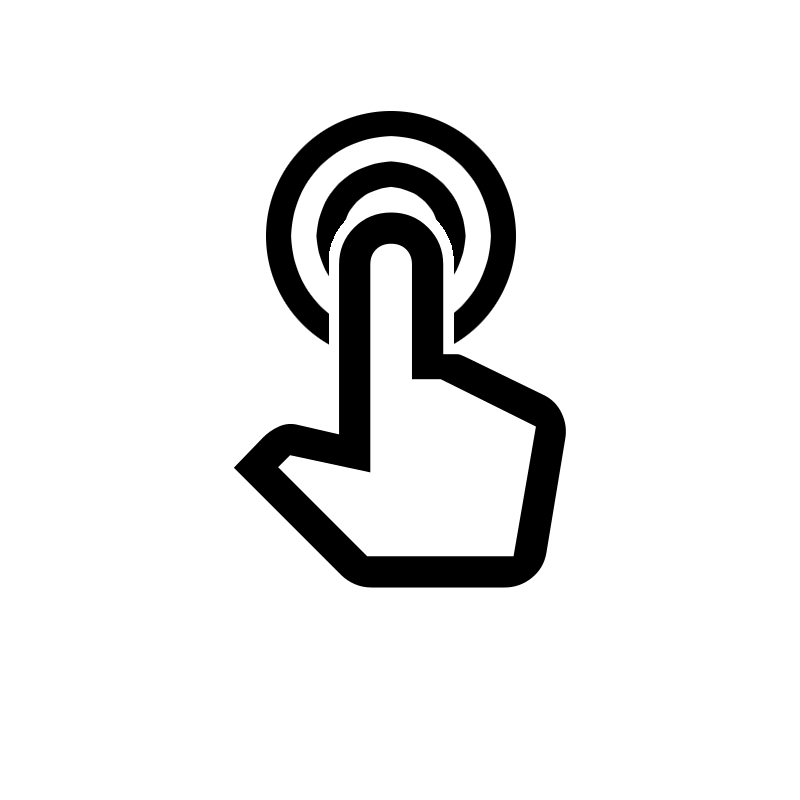 Single finger Single fingerdouble tap ALT + ENTER
|
Scroll down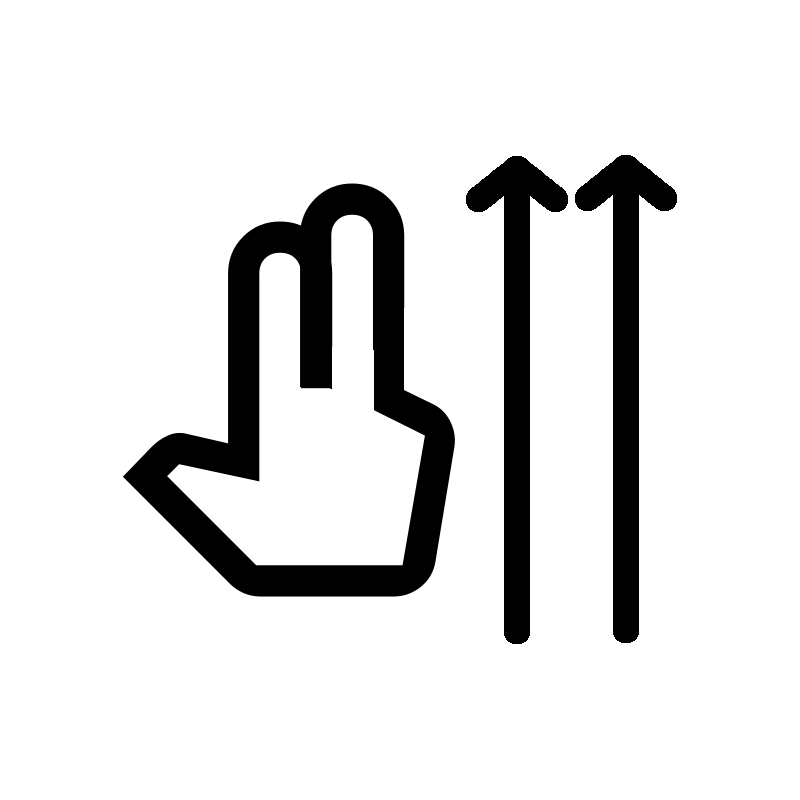 Two finger swipe Two finger swipelower to higher ↓
|
Scroll up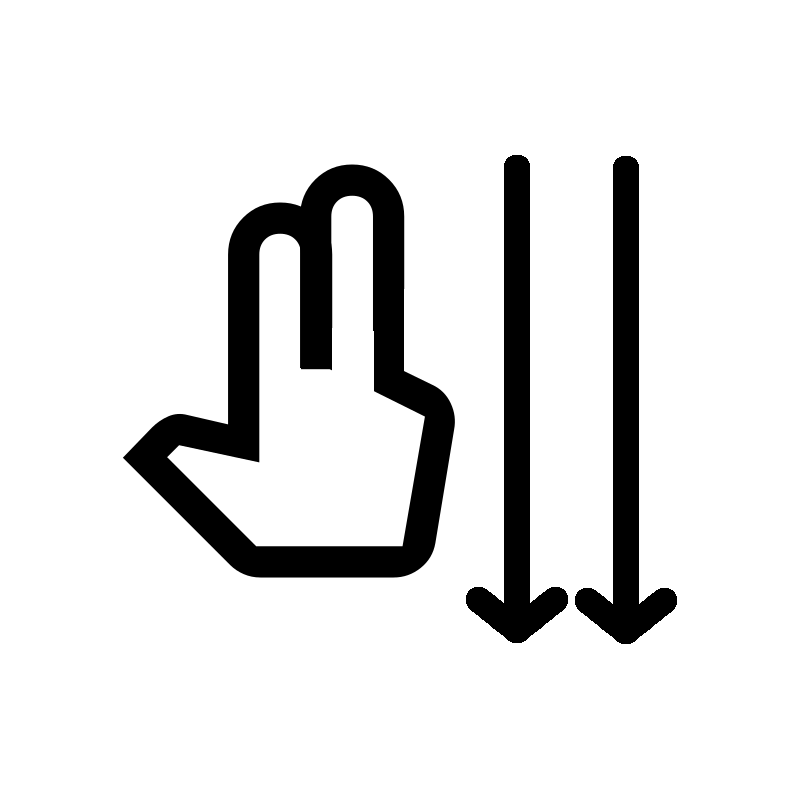 Two finger swipe Two finger swipehigher to lower ↑
|
Back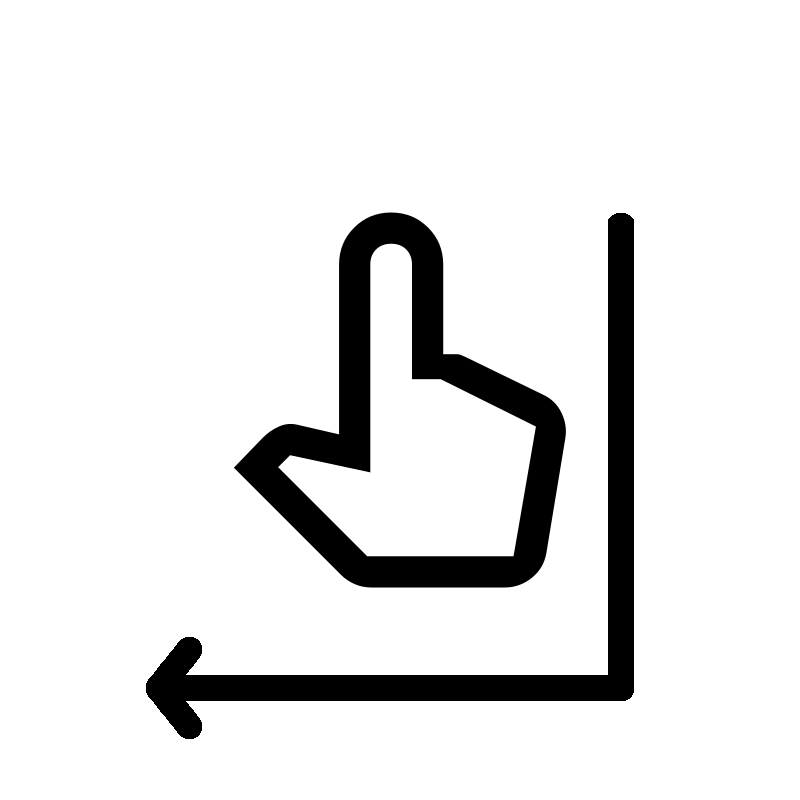 Single finger swipe Single finger swipedown then left ALT + BACKSPACE
|
Choose granularity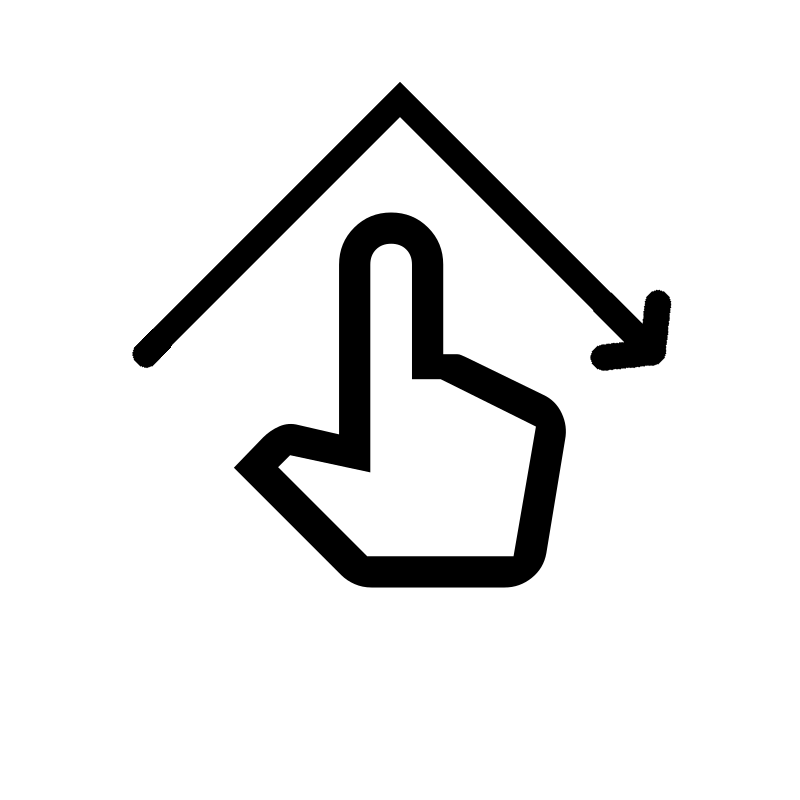 Single finger swipe Single finger swipe"V" or "^" shape CTRL + ALT + SHIFT + ↓
|
Next at granularity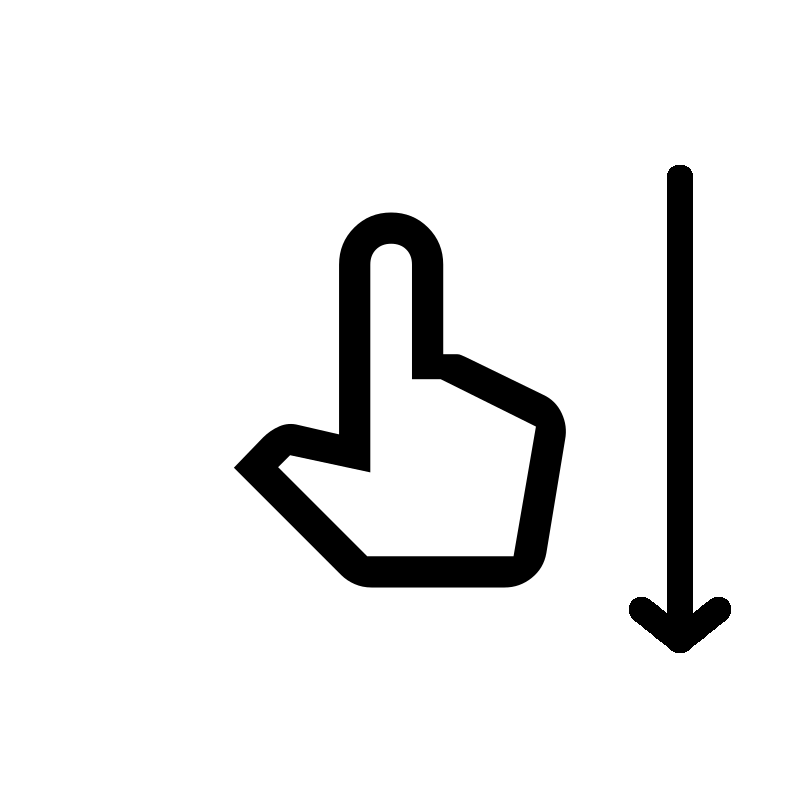 Single finger swipe Single finger swipelower to higher ALT + ↓
|
Previous at granularity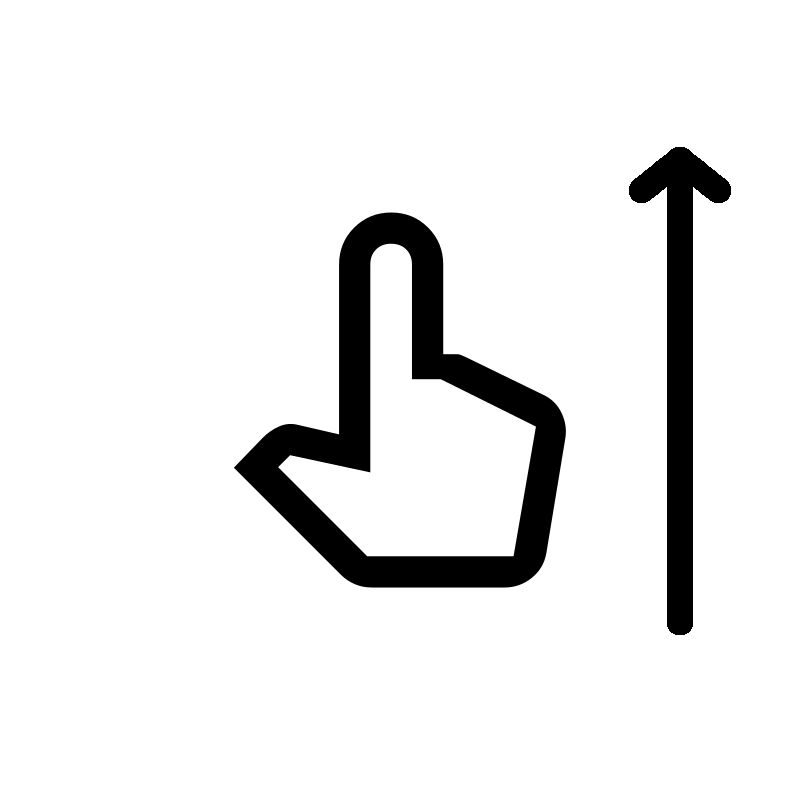 Single finger swipe Single finger swipehigher to lower ALT + ↑
|
Open menu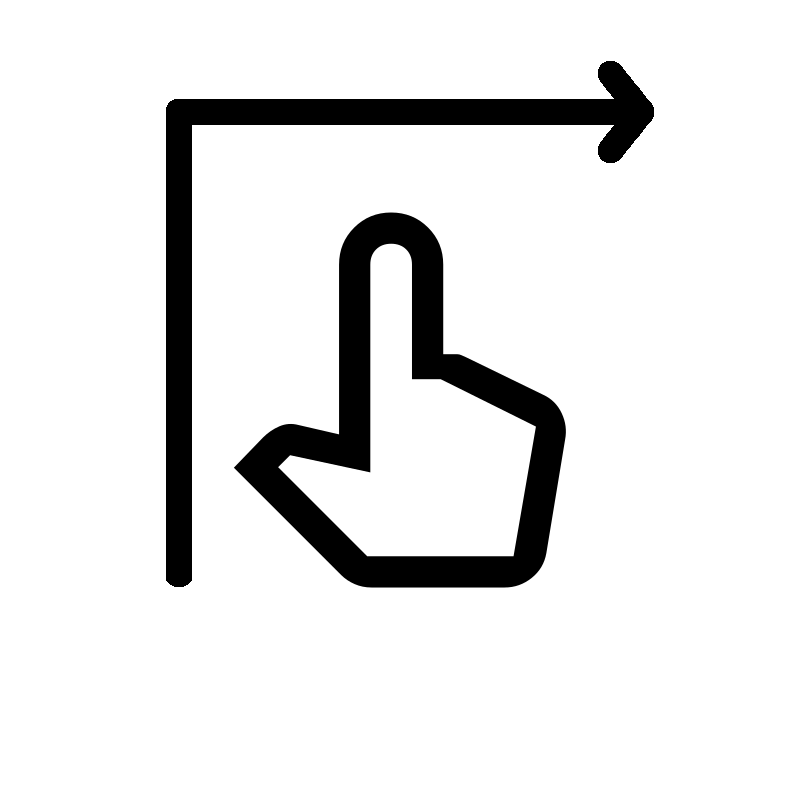 Single finger swipe Single finger swipeUp and right ALT + SPACE
|
||
iOS
| GESTURES | ||
Next element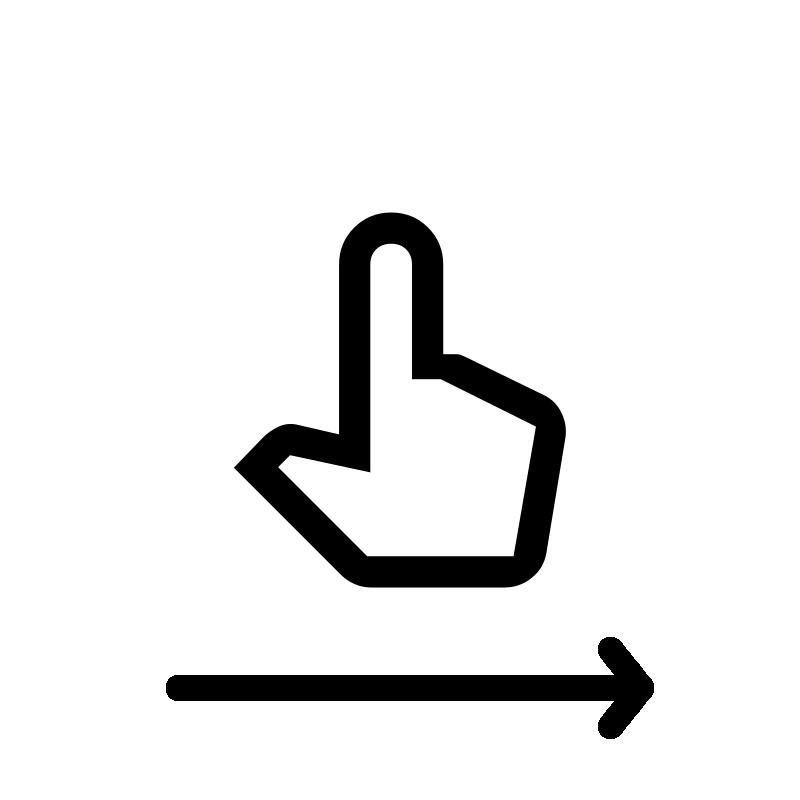 Single finger swipe Single finger swipeleft to right VO + →
|
Previous element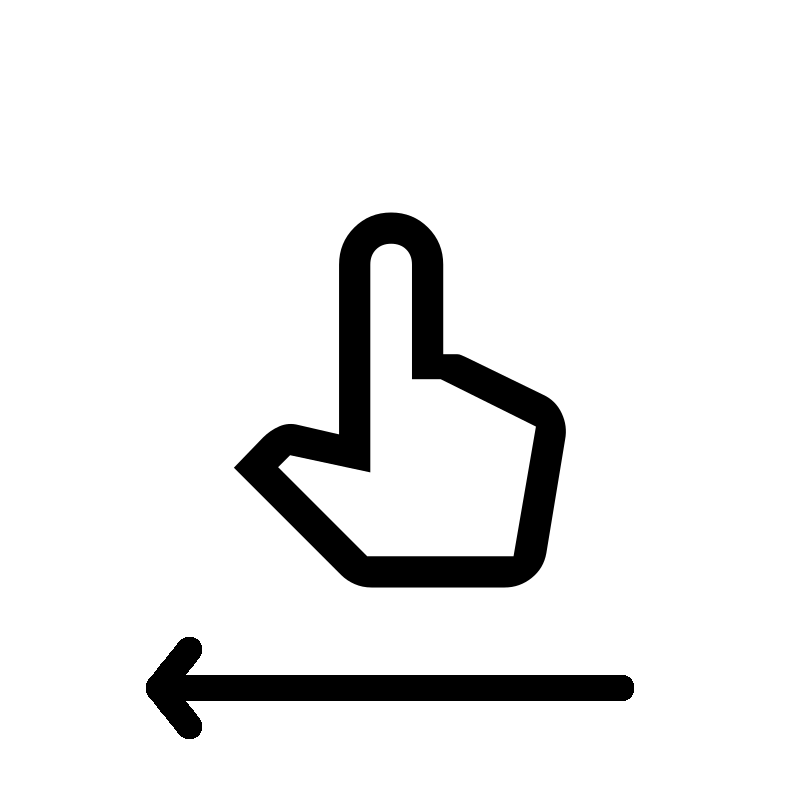 Single finger swipe Single finger swiperight to left VO + ←
|
Tap or activate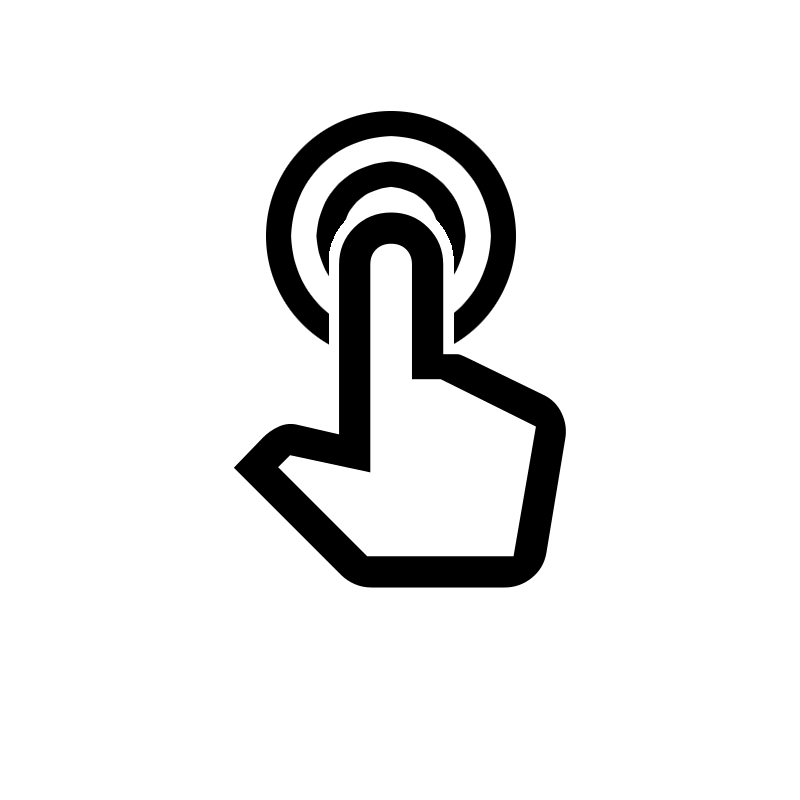 Single finger Single fingerdouble tap VO + SPACEBAR
|
Select reading control (rotor)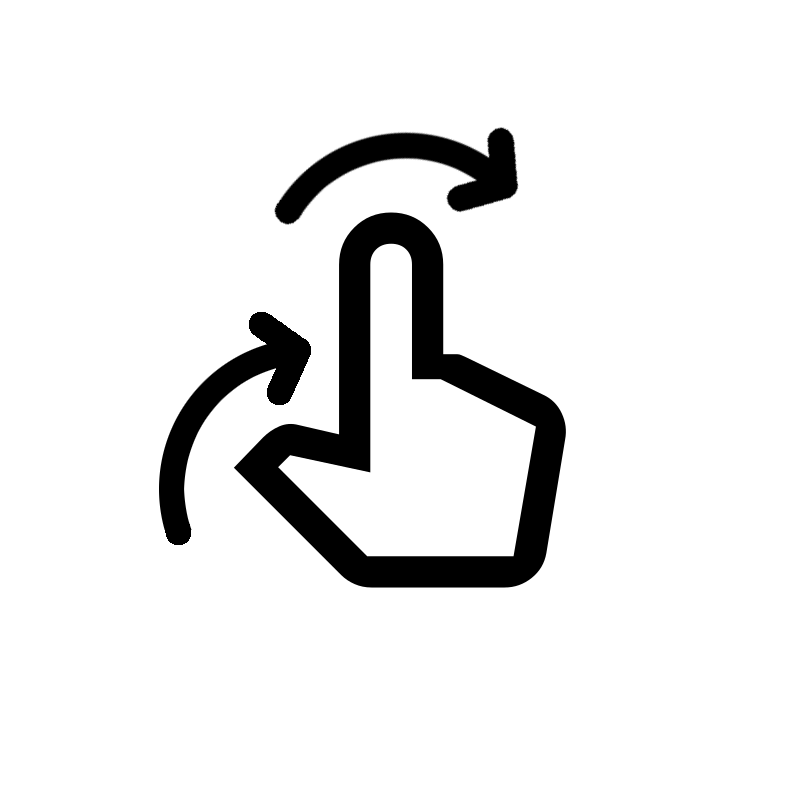 Two fingers Two fingersBottle cap "twist" VO + CMD + →
|
Next reading control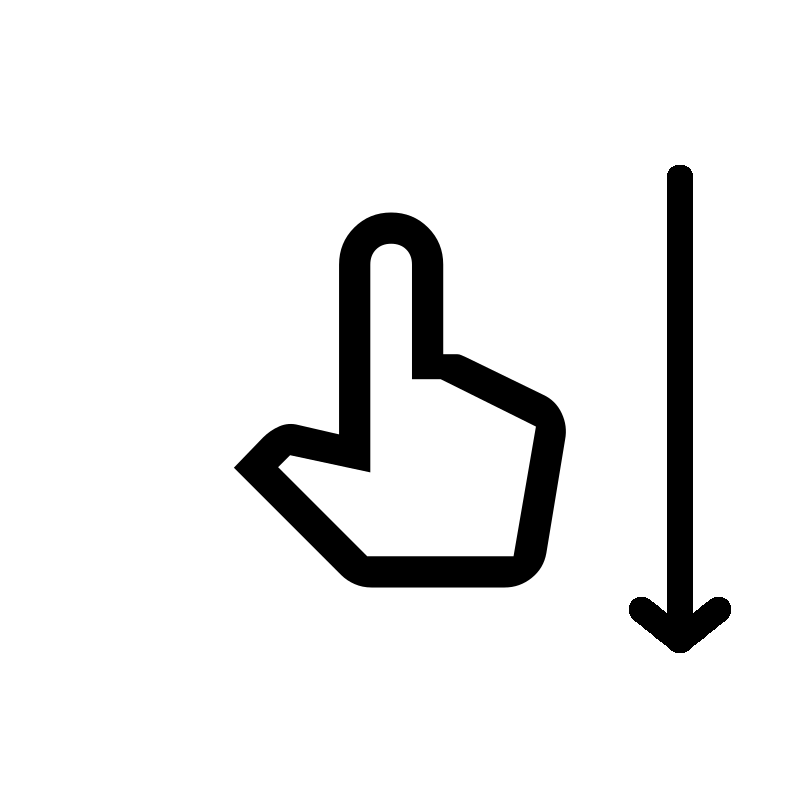 Single finger swipe Single finger swipehigher to lower ↓
|
Previous reading control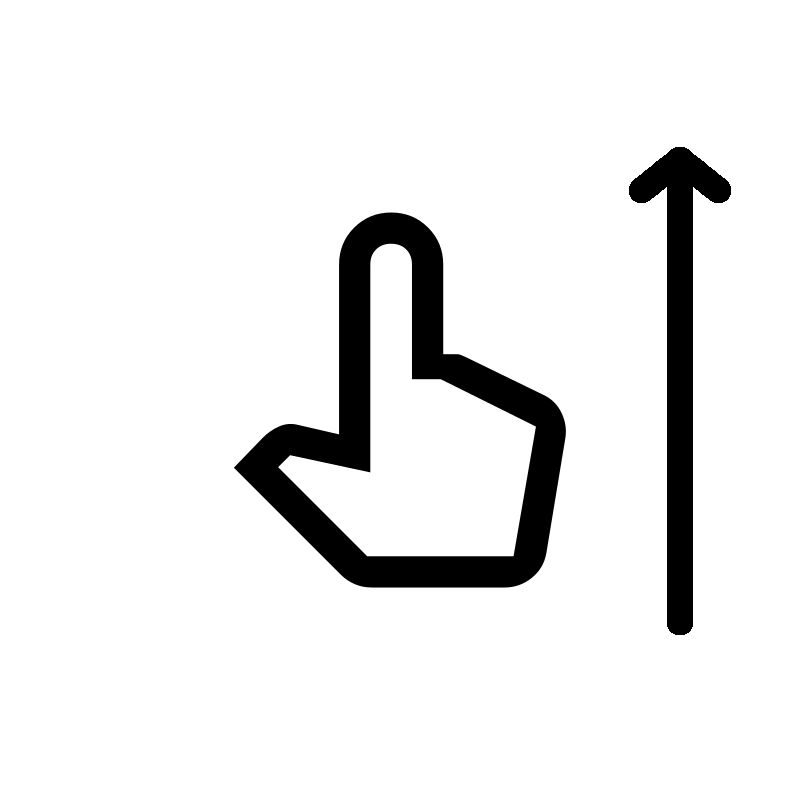 Single finger swipe Single finger swipelower to higher ↑
|
Back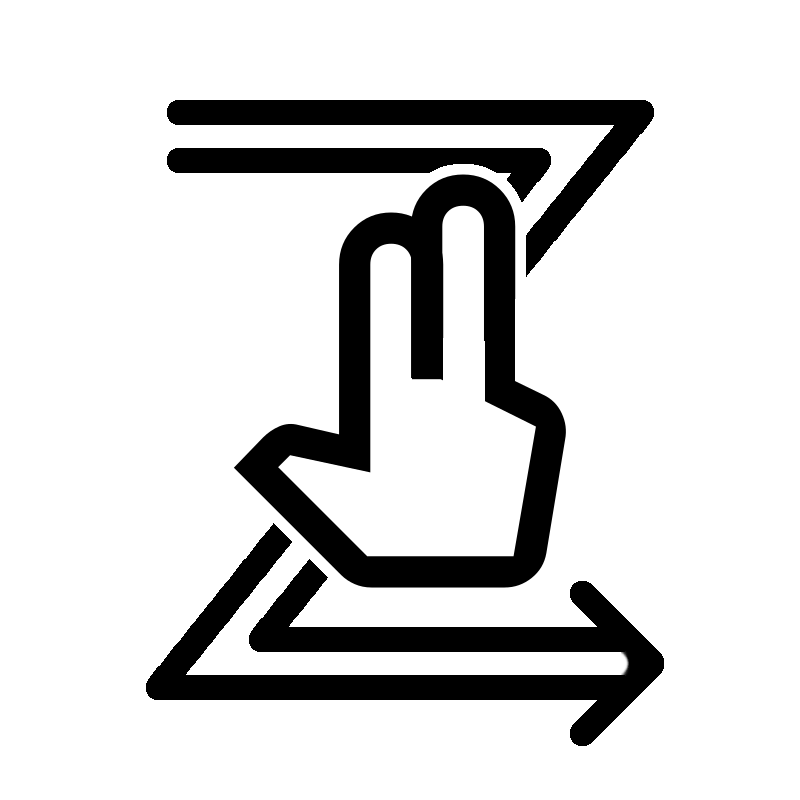 Two finger swipe Two finger swipe"Z" shape ESCAPE
|
Scroll down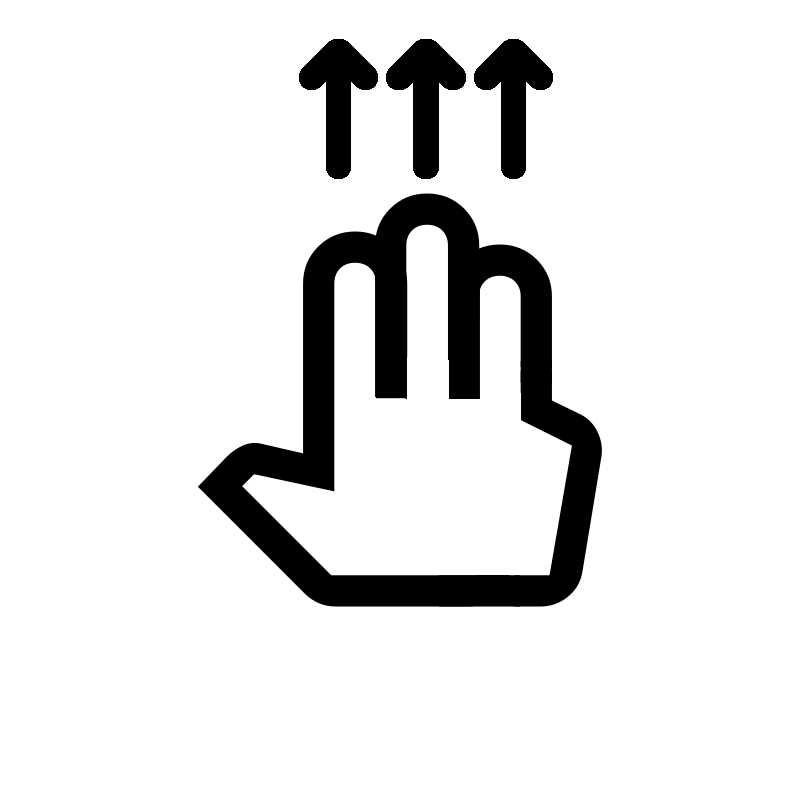 Three finger swipe Three finger swipelower to higher OPTION + ↓
|
Scroll up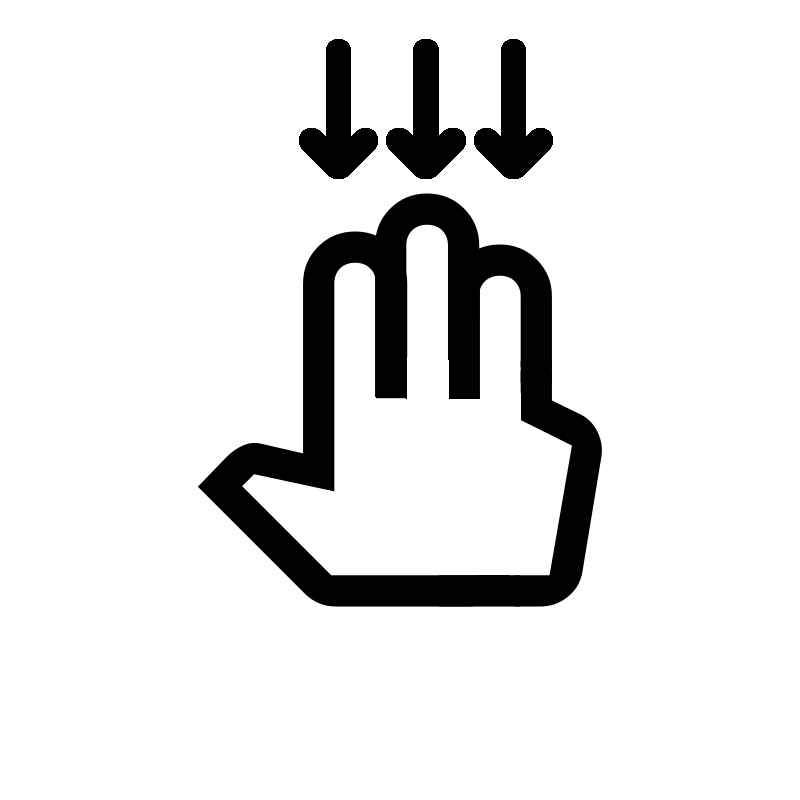 Three finger swipe Three finger swipehigher to lower OPTION + ↑
|
Switch apps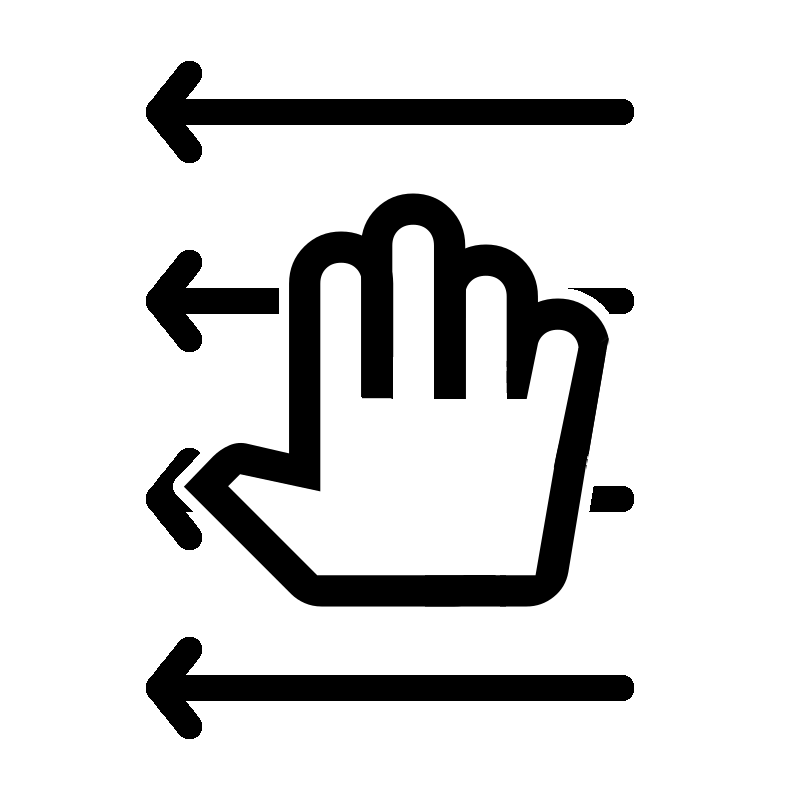 Four finger swipe Four finger swipeHorizontal swipe VO + SHIFT + [
|
Use actions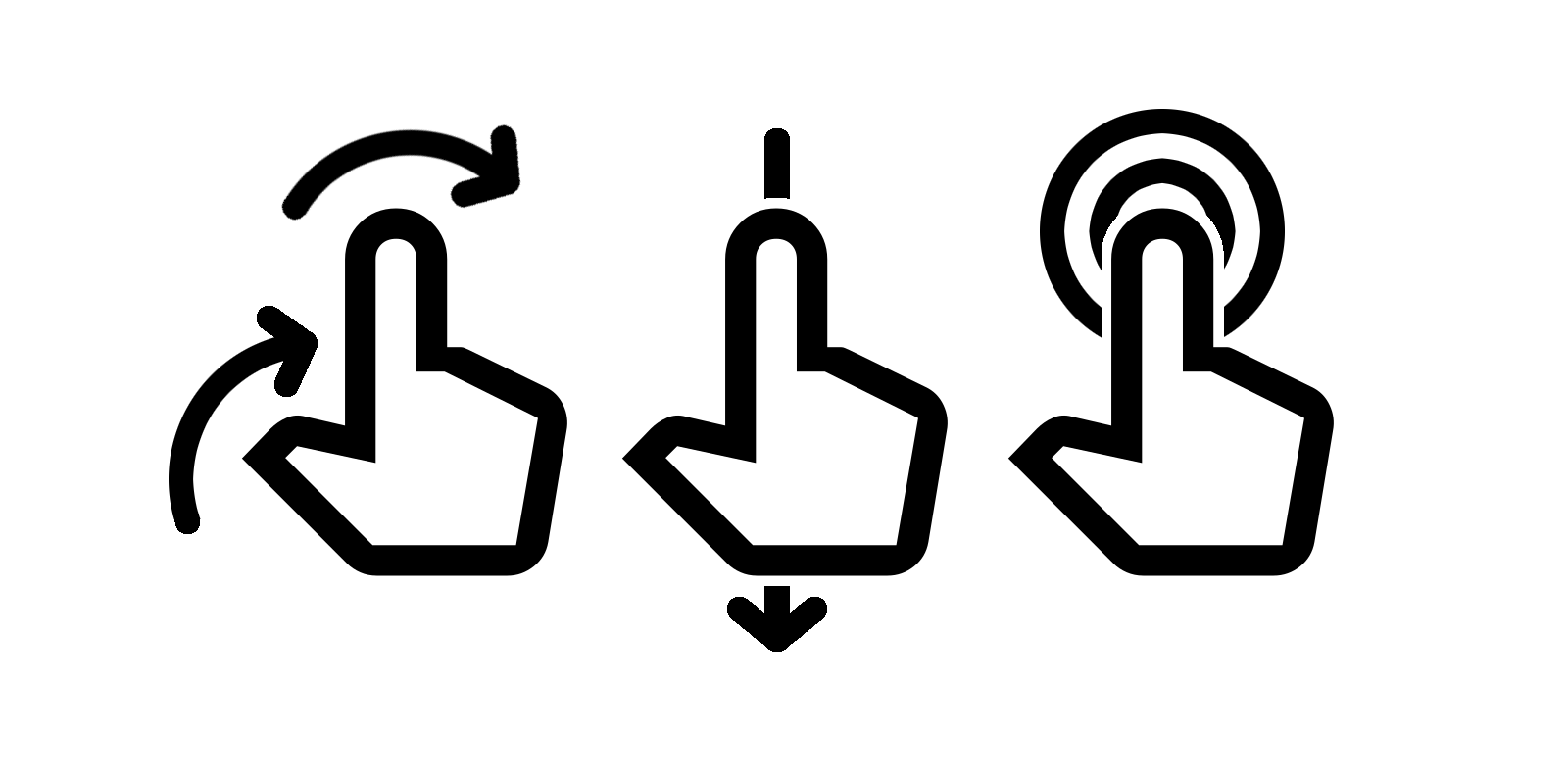 Open rotor, select action reading control, double tap Open rotor, select action reading control, double tapVO + CMD + →, ↑, VO + SPACEBAR
|
|
VO = the modifier for VoiceOver commands: the Control and Option keys.
Turning on and off
Turning off your assistive technology tools can be the most frustrating thing, so being prepared to turn it off is paramount to productivity and success. I recommend turning on, navigating a little and turning off just to try it out. Both devices offer a variety of shortcuts that borderline into the problematic when you try to document them all - discover what works best for you.
Android
The most default mechanism folks use to turn TalkBack on and off is the “Double volume key shortcut” - you can set it up that pressing and holding both volume keys can activate and deactivate TalkBack.
Off
adb shell settings put secure enabled_accessibility_services \"\";
settings put secure accessibility_enabled 0;
settings put secure touch_exploration_enabled 0;You may only need the first line, but I’ve tested on my fair share of devices to know it’s not the same everywhere
On
On most phones:
Open settings -> Accessibility -> TalkBack -> Use TalkBack
adb shell settings put secure enabled_accessibility_services "com.google.android.marvin.talkback/.TalkBackService";adb shell settings put secure enabled_accessibility_services "com.samsung.android.accessibility.talkback/com.samsung.android.marvin.talkback.TalkBackService";iOS
The most common shortcut for turning VoiceOver on in iOS is to use the triple tap the home (or side) button.
On and off
Open settings -> Accessibility -> VoiceOver -> Toggle on and off
Conclusion
These cheat sheets are by no means exhaustive. Screen readers are complicated and how they are used even more so. There are far more comprehensive sheets out there, but I found them cognitively overwhelming. It’s my hope that developers get better at using assistive technologies, as it empowers us to create better apps. I hope this is not overwhelming, but just enough to get you started and excited.
Comments
No comments found for this article.
Join the discussion for this article on github. Comments appear on this page instantly.